What VM Environments are supported by BarSTORM VM?
As of September 2019: VMware (Workstation, ESXi, V-Sphere), Microsoft Hyper-V, Linux KVM
What are the recommended server specs?
Ram: 4GB, CPU: 1 socket, 4 Cores, Hard Disk: depends on Volume, size and frequency of documents. NIC: 1 (Network ‘VM Network’, Adapter ‘Flexible’)
Notes
Minimum for low usage: Ram 1GB, CPU: 1 socket, 1 Cores
RAM and Disk space can be changed using your VM Config tools
What host printer queue protocol? LPR / Raw
Set the BarSTORM VM print Queue input to be the same, either LPR Host queuename (case Sensitive), or the same unique Raw Port address at both ends (i.e. 9101)
How do I test Input and output printing when fully configured?
Use Windows Command LPR
Notes
(Avoids disruption by Host drivers and applications initially)
Install LPR from Windows Features, it is not available by default (Requires Administrator)
LPR -S -P Queuename -o l
Use test file bsgroup1.pcl
Where to get some help?
Download BarSTORM Setup documentation for more information
How do I control Barcodes using PCL
Download BarSTORM programming Guide documentation for more information
How do I install BarDIMM USB?
Check BarDIMM Compatibility List
Plug into internal USB slot on motherboard if available (Not External USB)
Use supplied Cable connector if required, direct to motherboard (download this file for more information)
Check Printer EWS:
Look for Installed Solutions
Don’t keep taking the USB out and in, it will stop working!
How to check its printing barcodes
LPR -S -P Raw -o l
Use test file bsgroup1. pcl
Check the BarDIMM by reading it on a Windows PC
The File Structure will contain:
.manifest in the root
Jetmobile folder containing BarDIMM-Pro Folder
Containing BarDIMM-Pro.bdl
The Licence is embedded in the special Stick itself!
When the BarDIMM is inserted, the Software is loaded as a solution into the printer
(But needs the stick as it has the Licence to remove “Demo” Mode from the barcodes)
Check for Boot*.* files in the root
If these exist, they can safely be deleted
How to Install Barcode Singles 1D – PC?
Check Office Support, Windows 10, onward, Windows Server 2012 onward, Office 365 PC Installed (NOT Office 365 Cloud version)
Close Office applications
Download Demo or Purchase Live Product
Extract .msi installer
Run as administrator
Select features required
Allow Install
Use Features installed; Barcoder Utility, Office Toolbar, DLL (Windows Assembly), Fonts
Where to get some help
Barcode Singles 1D – download Technical Documentation for more information